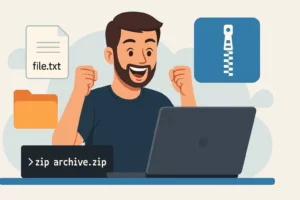Table of Contents
If you’ve ever found yourself typing “linux how to unzip” into Google, you’re not alone. Whether you’re dealing with .zip, .tar.gz, .bz2, or .7z files, Linux has powerful built-in tools to extract them easily via the terminal.
In this guide, we’ll walk through how to unzip different file formats on Linux with real-world examples and helpful commands.
1. Linux How to Unzip a Zip File
To unzip a .zip file:
unzip filename.zipIf you don’t have unzip installed:
sudo apt install unzip # Debian/Ubuntu
sudo yum install unzip # CentOS/RHELExample:
unzip archive.zip2. Linux How to extract a GZ File
To unzip a .gz file (compressed single file):
gunzip filename.gzTo keep the original file:
gzip -dk filename.gzExample:
gunzip report.csv.gz3. Linux How to unpack TAR.GZ File
For .tar.gz or .tgz files:
tar -xvzf filename.tar.gzExample:
tar -xvzf backup-2024.tar.gzx= extractv= verbosez= unzip gzipf= filename
4. Linux How to Unzip a TAR File
If it’s a .tar file:
tar -xvf filename.tarExample:
tar -xvf logs.tar5. Linux How to Decompress 7Z File
For .7z files, install p7zip:
sudo apt install p7zip-full
7z x filename.7zExample:
7z x archive.7z6. Linux How to Unzip a TGZ File
Same as .tar.gz:
tar -xvzf file.tgzExample:
tar -xvzf website.tgz7. Linux How to Unzip a BZ2 File
To unzip a .bz2 file:
bunzip2 filename.bz2Or keep the original:
bzip2 -dk filename.bz2Example:
bunzip2 data.csv.bz28. Linux How to Unzip XZ File
To unzip a .xz file:
unxz filename.xzTo retain the original:
xz -dk filename.xzExample:
unxz image.iso.xzSummary Table of Unzip Commands
| Format | Command |
|---|---|
| .zip | unzip file.zip |
| .gz | gunzip file.gz |
| .tar.gz | tar -xvzf file.tar.gz |
| .tar | tar -xvf file.tar |
| .7z | 7z x file.7z |
| .tgz | tar -xvzf file.tgz |
| .bz2 | bunzip2 file.bz2 |
| .xz | unxz file.xz |
Tips for Extracting Files on Linux
- Use
tar -tvf file.tar.gzto preview archive contents. - Use
-C /target/folderwithtarorunzipto extract to a specific directory. - Need help? Use
man tar,man unzip, etc. for full manual pages.
Conclusion: Mastering File Extraction in Linux
Whether you’re a Linux beginner or a seasoned sysadmin, knowing how to unzip files in Linux is a core skill that saves time, frustration, and improves your daily workflow. From common .zip archives to more advanced formats like .tar.gz, .bz2, .7z, and .xz, Linux provides a versatile set of built-in command-line tools to handle them all with ease and precision.
By learning just a few terminal commands, you can effortlessly extract, inspect, and manage compressed files without relying on third-party applications or graphical interfaces. These commands are especially useful when working on remote servers, automating deployment scripts, or handling large-scale file transfers.
Most Linux distributions come pre-installed with tools like tar, gzip, and bzip2, while others such as unzip, p7zip, or xz-utils may require a quick one-time install. Always remember to preview archive contents before extraction using verbose flags like -tvf—this can prevent accidental overwrites or unwanted directory clutter.
Now that you’ve explored multiple examples and formats, you’re ready to unzip any file that comes your way in Linux. Bookmark this guide or share it with your team—it might just save someone’s day during a high-pressure situation or deadline.
Happy unzipping! 🐧💻
For more in-depth documentation, check the official manuals like the GNU tar manual or Arch Linux unarchiving wiki.
Also, don’t miss our guide on how to zip a file on Linux for the reverse process.